This is just about as outrageous a game as you can get whilst still being considered a chess variant. As far as we are aware it is unique to SchemingMind. Your opponent's pieces are invisible and start in normal chess positions. However, the playing rules are those of CrazyHouse so they can be dropped invisibly back on the board whilst you're least expecting it!
Note: in this variant you have far more info about the board, than in DarkCrazyHouse2
Game rules
The game is played according to the CrazyHouse rules - the pieces are initially set up in standard way, the pieces you capture become yours, and can be dropped on the board, the game ends in checkmate, etc.
Captured pieces can be dropped on any empty square, including checking the King. Pawns cannot be dropped on the 1st or 8th rank, and if a promoted pawn is captured, it reverts back to a pawn.
The board is partially hidden. The following visibility rules are in place:
- all your pieces are visible,
- squares available to your pieces (squares where your pieces can move, or capture) - including attacked enemy pieces, if any - are visible,
- if you have any piece at hand, all (empty) squares you can drop it on are visible,
- you can see which pieces you have taken (and have at hand),
- you can see which pieces your opponent has taken (and can drop).
Opponent moves are displayed as question marks (however, they are appended with '+' and '#' for check and mate).
Dark CrazyHouse fog of war examples
To make visibility rules more clear, here are a few examples.

The board on the beginning of the game (white player view).

Another board after a few initial moves, no capture yet (note how white pieces make some squares visible).
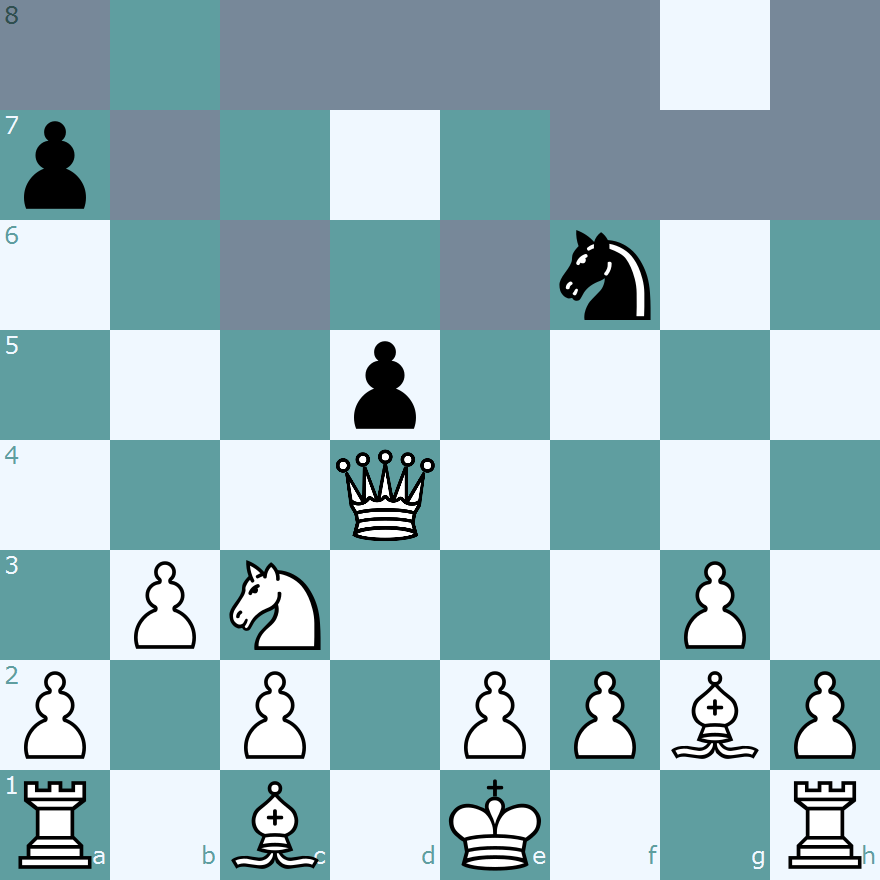
Some captures were made, white has bishop at hand - so all empty squares are visible.
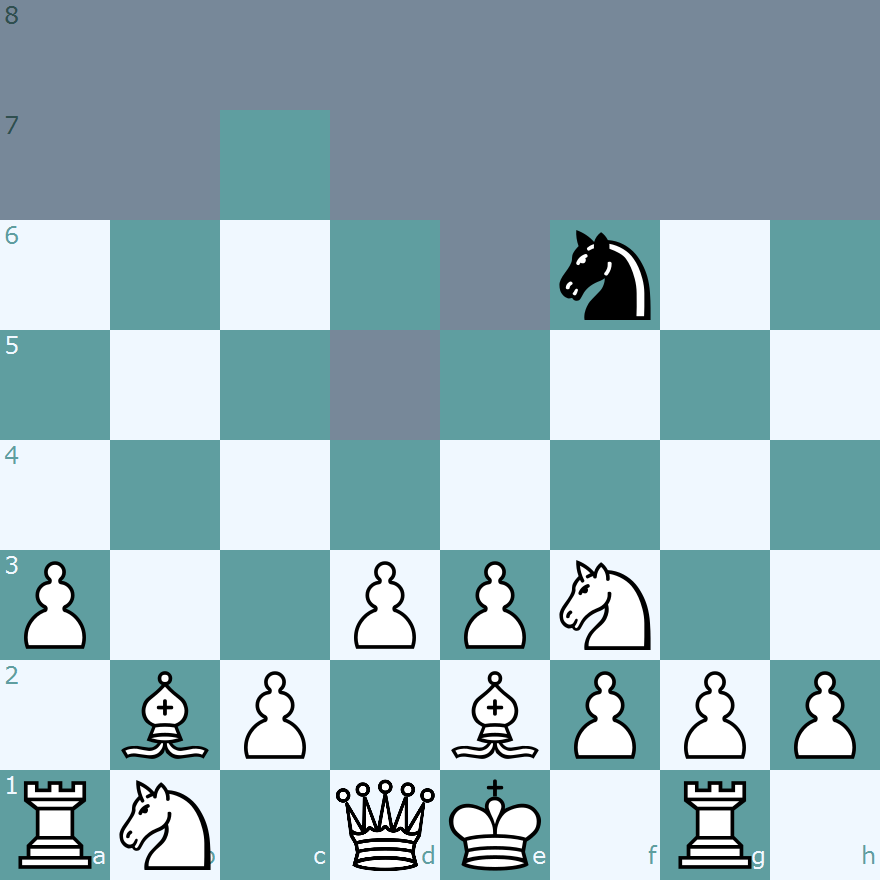
White has only pawn at hand, so the empty squares on the last rank are not visible (in the game from which the diagram was taken only four black pieces were at the last rank at this moment).
Hints
If you never played CrazyHouse, play a few games of it, to familiarize with piece drop concept, and general game strategy and tactics. Dark CrazyHouse adds some uncertainty, but in general follows the CrazyHouse rules and playing style.
Pay attention not only to the board state before your move, but also after it. Something interesting could be visible only then. So, when you visit the game after opponent move, navigate half-move back to verify the board state at this moment.
While having a piece at hand, you see all the opponent moves (you do not see the pieces, but if you see that something moved from f6 to g4, it is not hard to guess which piece it is). Therefore it make sense to always have some piece at hand. Of course the same applies to the opponent. So, in particular, it is important opening decision, whether to exchange something quickly (and, de facto play the open game where both sides know the opponent moves and position), or to avoid exchanges for some time (and be able to organize the pieces in a way for some time unknown for the opponent).
If you have only pawn at hand, then empty squares at the first and the last rank are not visible. This also means, that if your opponent captured only pawn(s), he or she does not see any moves on the back rank (and, for instance, he is not sure whether you castled, and in which direction).
With some care (and if the game last long enough), you should be able to guess most (or all) enemy piece positions. Do not fall into the trap of thinking that this is main purpose of the game! Even if you know everything about opponent pieces, there is still difficult game to be played (CrazyHouse is by far not a trivial game).
Pay attention to the material possessed by the opponent. If he just dropped last piece from hand, you have unique opportunity to make some invisible move. If he stayed with only pawns at hand, you can make some invisible reorganization on your last rank.
To summarize: Dark CrazyHouse game in many ways plays as normal CrazyHouse. But there happen game periods (opening, but also situations when somebody drops all possessed pieces for some reason) when it is possible to make something invisible and unexpected. Of course, one must also put some effort into reconstructing opponent position - and mistakes happen.
Example games
Some example games:
Game Page Help
The Action Bar

The Action Bar is the most important part of the game screen, this is where you interact with the game by entering moves, conditional moves, comments, draw offers, resignations, and much more (if you are not viewing one of your own games, the Action Bar is not shown). The Action Bar is in four parts, from left to right:
- The Move Input Box: where your move or conditional move is shown; it is possible to type into this box, but not recommended, you can enter your move by dragging and dropping the pieces on the board.
- The Action Selection Dropdown: this is where you select the action you want to do, for example, move, enter a comment, accept a draw offer, claim a draw, etc. Only the actions which are relevant to the current game are shown.
- The Continue Button: this button sends your action back to our server; sometimes you might see a pop-up text box before the action is sent, this is so that you can write a message to your opponent. You can set your preferences so that this box is always shown to confirm you move (under the "Chess Board" tab "Confirm moves before committing), some people find this helpful as a "blunder check".
- The Next Game button: clicking the button will take you to the next game for which it is your move.
The Game Information Panel

Under the Action Bar, you should find the Game Information Panel. This gives you more information about the game; because there is too much information to see on one screen here, it is arranged into "tab"; you can move between the various screens by clicking the buttons, from left to right:
- Game Overview: this tab shows the full history of the game, including comments (you cannot read the comments from another player's game, unless the game is marked as "public"), leave taken, etc. You can click the moves to see the position on the chess board.
- Hide Comments: this tab shows the moves of the game only, without the distraction of the comments shown on the game overview tab.
- Material Balance: this tab shows the captured pieces in the game. If you are playing CrazyHouse chess, or a similar game, you can drag pieces from here to the board to make a "drop".
- Tags: You can "tag" games, this makes it easier to come back to games, you can find the games you have tagged from the game database screen.
- Variant Information: this tab is available for some chess variants, it will show you a description of the variant.
- Opening Book: In standard chess games, this tab will show you information about the chess opening you have been playing, taken from the Game Explorer.
- Analysis Board: Opening this tab will overlay an "analysis board" on the main chess board; you can move the pieces around freely on this board to try out various ideas in the game.
- Engine Analysis: This tab allows you to analyse the game using a chess engine; because the use of engines is not allowed on SchemingMind, this tab is not available for ongoing games.
- Share: The share tab will allow you to share your game on social media (if someone becomes a member by following one of your links, you will be rewarded with a complimentary extension to your full membership); you can also download the game as either an animated GIF or in PGN format, and you can copy the current position to your clipboard in FEN format.
- Help: If you are reading this, you have already figured out what the help button does!
The Chess Board
The chess board shows the current position in your game; if it is your move, or if you can enter a conditional move, you can drag and drop the pieces on the chess board.
If you wish to castle, simply drag your king over the rook on the side you wish to castle on. When you promote a pawn, you will see a pop-up prompting you to select the promoted piece.
We have a number of different designs for chess boards and pieces, you can select the one you prefer from your personal preferences.
Under the chess board is a navigation toolbar (this toolbar looks slightly different if you are looking at the analysis board).

From left to right:
- Settings: This button will bring up your chess board and pieces display settings.
- Move to Start: This button will show the start position of the game.
- Previous Move: This button will move position shown on the board back one move.
- Next Move: This button will show the next position on the board.
- Last Move: This button will show the current position on the board.
- Flip: This button will show the board from the other player's perspective (by default you see games from White's perspective unless you are Black; you can select an option to always show the board from White's perspective in your personal preferences).
- Animate: If you are not looking at the last move in the game, this button will animate the game from the shown position to the last move.
- Stop Animation: This button will stop the animation.
View this article in the Knowledge Base.