This game is being played under SunTzu Chess rules. Click the 'info' tab for more information.
1. g4 b6 Clock started on 04/01/2009
2. Bxa8 Qxa8 3. d3 g6 4. Nb3 d5 5. Bd2 Ncd6 6. Bc3 Bxc3+ 7. Nxc3 B@a5 8. Nxa5 bxa5 9. f3 h5 10. gxh5 gxh5 11. P@g3 B@b6 12. d4 N@f5 13. B@f2 h4 14. O-O-O hxg3 15. hxg3 P@g4 16. P@c5 Nc4 17. cxb6 axb6 18. f4 f6 19. B@d3 Nxd4 20. Bxd4 P@c5 21. Bxc4 dxc4 22. Bxc5 bxc5 23. Rxd8 Qxd8 24. N@e6+ Kf7 25. Nxd8+ Kg6 26. Q@f7+ Kf5 27. e4# White win
Inspired by the great war philosopher Sun Tzu, this variant combines three previous variants into one game that simulates the fog of war.
Note: this is Tiszta Bolondokhaza with fog of war (just like Lao Tzu Chess, but different fog of war concept is in place, more squares are visible)
Game rules
The pieces are initially set up according to Double Fischer Random rules (random setup, black and white have different starting positions).
The pieces you capture become yours, and can be dropped on the board (as in CrazyHouse). You can drop them on any empty square, including checking the King. Pawns cannot be dropped on the 1st or 8th rank, and if a promoted pawn is captured, it reverts back to a pawn, so be sure you know which Queen you are hunting!
The board is partially hidden. The following visibility rules are in place:
- all your pieces are visible,
- squares available to your pieces (squares where your pieces can move, or capture) - including attacked enemy pieces, if any - are visible,
- if you have any piece at hand, all (empty) squares you can drop it on are visible,
- you can see which pieces you have taken (and have at hand),
- you can see which pieces your opponent has taken (and can drop).
Opponent moves are displayed as question marks (however, they are appended with '+' and '#' for check and mate).
The game is ended with mate, except fog of war, all CrazyHouse rules apply.
Sun Tzu fog of war examples
To make visibility rules more clear, here are a few examples.

The board on the beginning of the game (white player view).
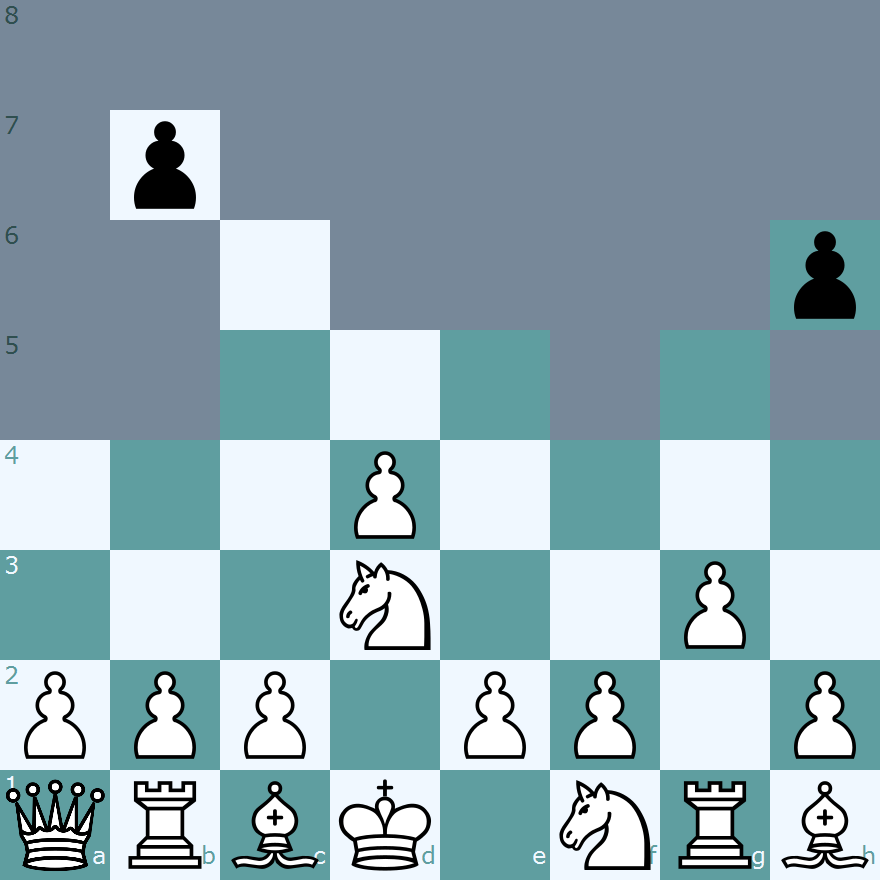
Another board after a few initial moves, no capture yet (note how white pieces make some squares visible).

Still another board deep in the game, there were a lot of captures and both players have pieces at hand (note that all empty squares are visible, but only those pieces, which are attacked).
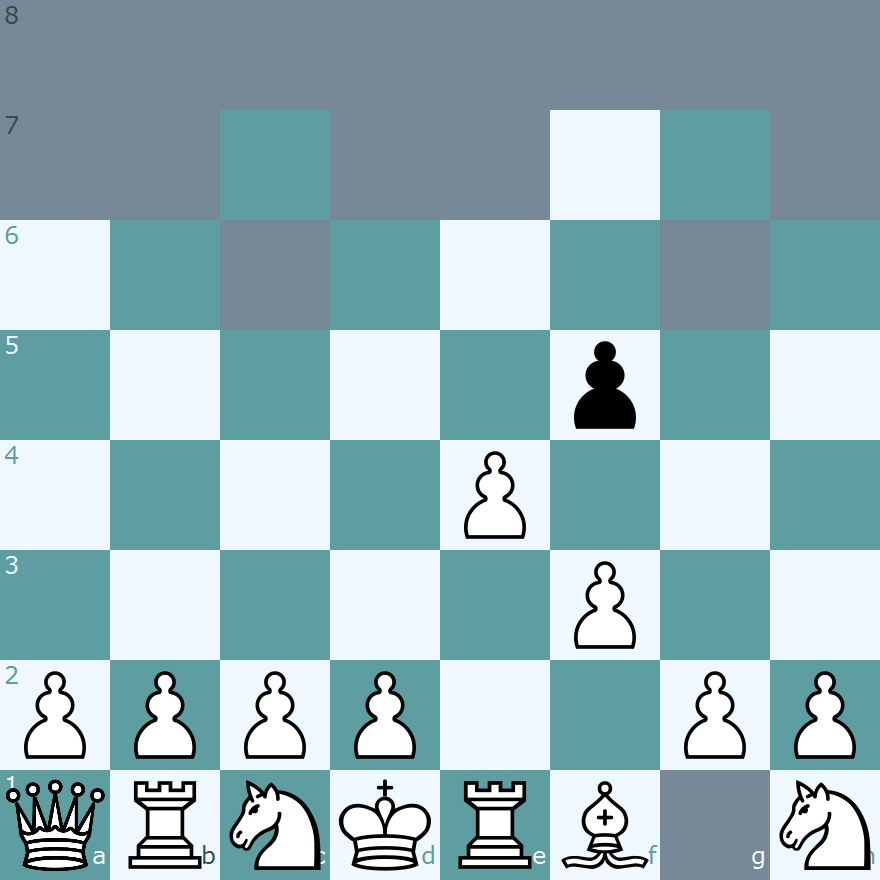
White's bishop captured a pawn on a7, and was in turn captured by a black piece. White has only a pawn at hand (therefore neither g1, nor empty squares on the last rank, are visible).
Hints
- If you never played CrazyHouse, play a few games of it (or, preferably, of Tiszta Bolondokhaza), to familiarize with piece drop concept. You must know this concept to succeed at Sun Tzu! Also, familiarize with Chess960 castling rules, they are in use here too.
- After you capture your first piece, you'll be able to see all the free squares available to place a piece. This is a large tactical advantage because it gives you the terrain. However you still have very little idea which of the dark squares represent which enemy pieces! Nevertheless, it make sense to always have some piece at hand.
- If you have only pawn at hand, then empty squares at the first and the last rank are not visible.
- Pay attention not only to the board state before your move, but also after it. Something interesting could be visible only then. Simple example: you move your bishop to e4, after the move empty d5, c6 and b7 are visible, and the enemy bishop on a8. But opponent captures your bishop with his own, and those areas are again hidden, so unless you took a look at the position before opponent move, you need not know, what happened. Or maybe there is no capture, but opponent moves c7-c6. So before your next move you can only see empty d5 and pawn on c6. Note that you can navigate through the game and observe how the situation has been evolving. Also, remember that on the Material tab you can see opponent pieces at hand, so in particular you know, which piece was dropped (if any).
- With some care (and if the game last long enough), you should be able to guess most (or all) enemy piece positions. Do not fall into the trap of thinking that this is the main purpose of the game! Even if you know everything about opponent pieces, there is still difficult game to be played (Tiszta Bolondokhaza is by far not a trivial game).
Example games
A few example games:
- Knight mate - Crazyhouse-style finish, note four black knights on the board in the final position
- Knight Riders - three white knights on the seventh rank in the final position
- Drag the king to mate - white drags the opponent king across the board, and checkmates him in own camp.
- Master Miniature - seeing little... taking few... yet with astonishing economy, white goes on to play perfectly! as if the "fog of war" was never there! singularly a must see game!!!
- One fatal blow. - a game with only one check! and it delivers instant mate!
Game Page Help
The Action Bar

The Action Bar is the most important part of the game screen, this is where you interact with the game by entering moves, conditional moves, comments, draw offers, resignations, and much more (if you are not viewing one of your own games, the Action Bar is not shown). The Action Bar is in four parts, from left to right:
- The Move Input Box: where your move or conditional move is shown; it is possible to type into this box, but not recommended, you can enter your move by dragging and dropping the pieces on the board.
- The Action Selection Dropdown: this is where you select the action you want to do, for example, move, enter a comment, accept a draw offer, claim a draw, etc. Only the actions which are relevant to the current game are shown.
- The Continue Button: this button sends your action back to our server; sometimes you might see a pop-up text box before the action is sent, this is so that you can write a message to your opponent. You can set your preferences so that this box is always shown to confirm you move (under the "Chess Board" tab "Confirm moves before committing), some people find this helpful as a "blunder check".
- The Next Game button: clicking the button will take you to the next game for which it is your move.
The Game Information Panel

Under the Action Bar, you should find the Game Information Panel. This gives you more information about the game; because there is too much information to see on one screen here, it is arranged into "tab"; you can move between the various screens by clicking the buttons, from left to right:
- Game Overview: this tab shows the full history of the game, including comments (you cannot read the comments from another player's game, unless the game is marked as "public"), leave taken, etc. You can click the moves to see the position on the chess board.
- Hide Comments: this tab shows the moves of the game only, without the distraction of the comments shown on the game overview tab.
- Material Balance: this tab shows the captured pieces in the game. If you are playing CrazyHouse chess, or a similar game, you can drag pieces from here to the board to make a "drop".
- Tags: You can "tag" games, this makes it easier to come back to games, you can find the games you have tagged from the game database screen.
- Variant Information: this tab is available for some chess variants, it will show you a description of the variant.
- Opening Book: In standard chess games, this tab will show you information about the chess opening you have been playing, taken from the Game Explorer.
- Analysis Board: Opening this tab will overlay an "analysis board" on the main chess board; you can move the pieces around freely on this board to try out various ideas in the game.
- Engine Analysis: This tab allows you to analyse the game using a chess engine; because the use of engines is not allowed on SchemingMind, this tab is not available for ongoing games.
- Share: The share tab will allow you to share your game on social media (if someone becomes a member by following one of your links, you will be rewarded with a complimentary extension to your full membership); you can also download the game as either an animated GIF or in PGN format, and you can copy the current position to your clipboard in FEN format.
- Help: If you are reading this, you have already figured out what the help button does!
The Chess Board
The chess board shows the current position in your game; if it is your move, or if you can enter a conditional move, you can drag and drop the pieces on the chess board.
If you wish to castle, simply drag your king over the rook on the side you wish to castle on. When you promote a pawn, you will see a pop-up prompting you to select the promoted piece.
We have a number of different designs for chess boards and pieces, you can select the one you prefer from your personal preferences.
Under the chess board is a navigation toolbar (this toolbar looks slightly different if you are looking at the analysis board).

From left to right:
- Settings: This button will bring up your chess board and pieces display settings.
- Move to Start: This button will show the start position of the game.
- Previous Move: This button will move position shown on the board back one move.
- Next Move: This button will show the next position on the board.
- Last Move: This button will show the current position on the board.
- Flip: This button will show the board from the other player's perspective (by default you see games from White's perspective unless you are Black; you can select an option to always show the board from White's perspective in your personal preferences).
- Animate: If you are not looking at the last move in the game, this button will animate the game from the shown position to the last move.
- Stop Animation: This button will stop the animation.
View this article in the Knowledge Base.