This game is being played under LaoTzu Chess rules. Click the 'info' tab for more information.
1. f4 h6 Clock started on 03/16/2010
2. d3 Qh7 3. c4 b6 4. g3 Qg6 5. Be3 Bxh1 6. Qxh1 N@d6 7. B@e4 Nxe4 8. dxe4 Ncd6 9. Nd2 Qf6 10. Bc2 c5 11. f5 e6 12. N@h4 aliwood: Lifeline, clock reset to 10 days
12... Bc7 13. fxe6 aliwood: Lifeline, clock reset to 10 days
aliwood: Lifeline, clock reset to 10 days
aliwood: Lifeline, clock reset to 10 days
aliwood: Lifeline, clock reset to 10 days
aliwood: Lifeline, clock reset to 10 days
Black defaulted
Inspired by the great philosopher Lao Tzu, this variant combines three previous variants into one game that further simulates the fog of war.
Note: this is Tiszta Bolondokhaza with fog of war (just like Sun Tzu Chess, but different fog of war concept is in place, fewer squares are visible here).
Game rules
The pieces are initially set up according to Double Fischer Random rules (random setup, black and white have different starting positions).
The pieces you capture become yours, and can be dropped on the board (as in CrazyHouse). You can drop them on any visible square, including checking the King. Pawns cannot be dropped on the 1st or 8th rank, and if a promoted pawn is captured, it reverts back to a pawn, so be sure you know which Queen you are hunting!
The board is partially hidden. The following visibility rules are in place:
- all your pieces are visible,
- squares available to your pieces (squares where your pieces can move, or capture) - including attacked enemy pieces, if any - are visible,
- you can see which pieces you have taken (and have at hand).
- you can see which pieces your opponent has taken (and has in hand).
Opponent moves are displayed as question marks (however, they are appended with '+' and '#' for check and mate).
The game is ended with mate, except fog of war, all CrazyHouse rules apply.
Lao Tzu fog of war examples
To make visibility rules more clear, here are a few examples.
The board on the beginning of the game (white player view):

Some game after a few moves (white player view), note squares discovered by bishops but also g4 hidden due to the knight presence):
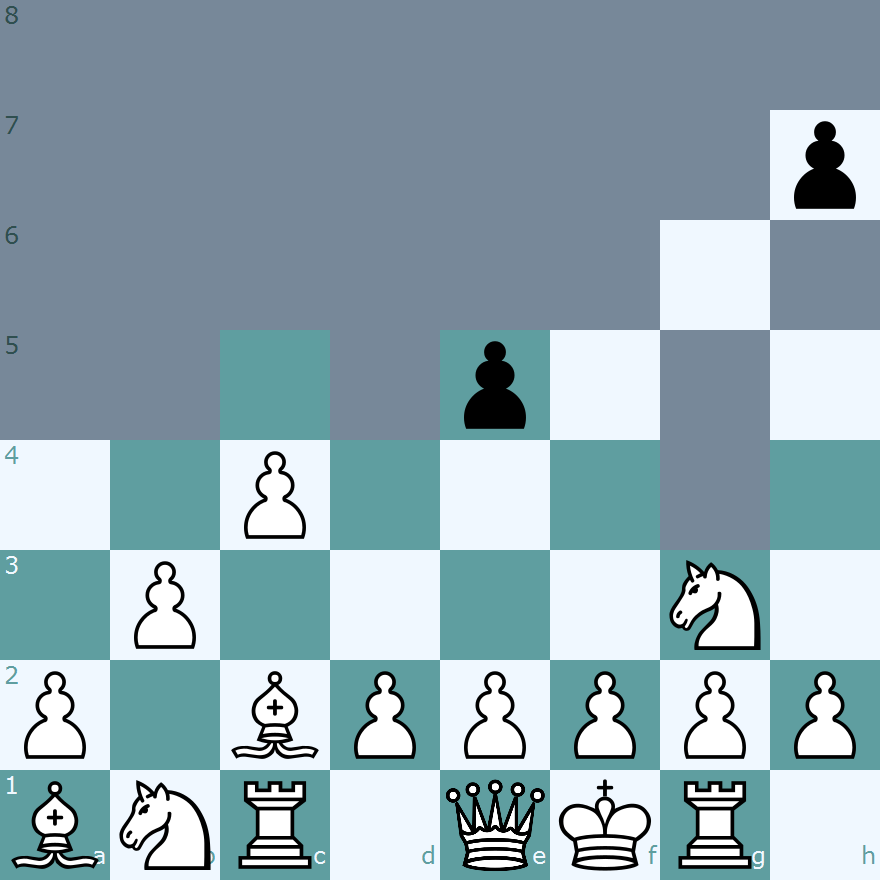
Deep in the game (again, white player view). White just dropped Nc7:
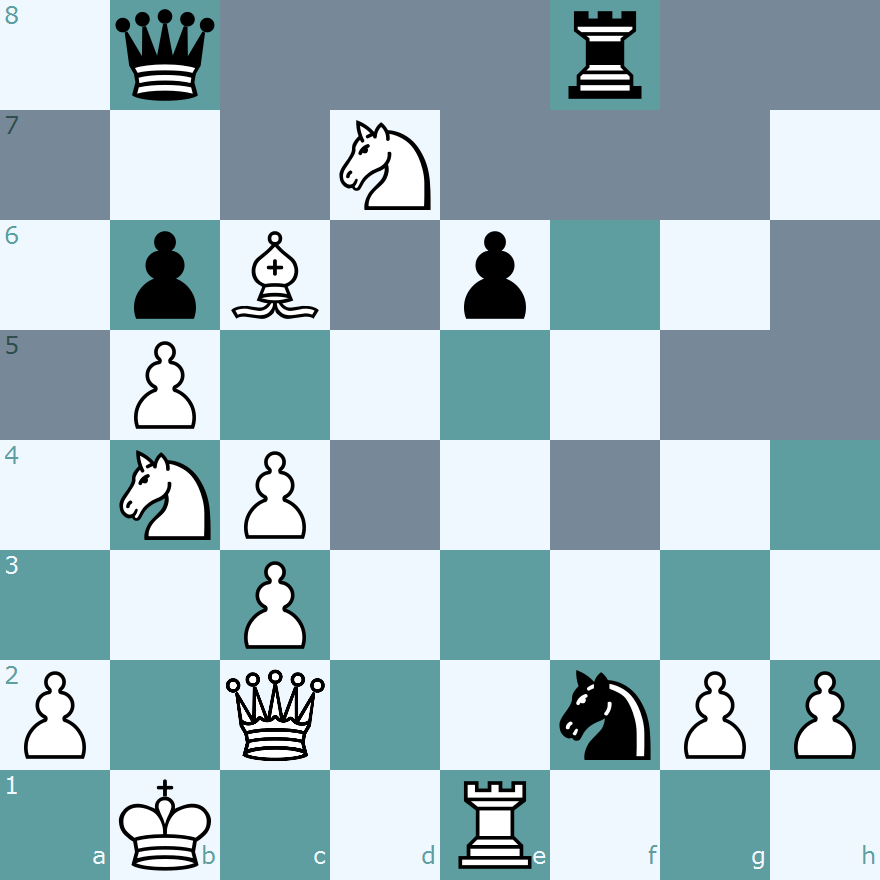
Note that to truly evaluate the position, you should also consider pieces at hand (Material tab).
Hints
Limited visibility impacts not only player knowledge, but also the game tactics, since material can only be dropped on visible squares. Many strategies that work in CrazyHouse or Sun Tzu won't work here. For example, you are not able to drop a sequence of connected pawns into unseen territory. You dropped a pawn on e6? Nice, but neither f7 nor d7 are visible, so you can not drop anything there. Sacrificing a pawn or piece to reveal or disorganise the opponent's position rarely works - as the created or discovered weak squares are covered by the fog of war immediately after the sacrificed piece is captured.
Compared to Crazyhouse (or Sun Tzu), it is less advisable to hold on to captured pieces, better to drop them sooner. There are two reasons for this: first, dropped pieces can be used to make critical squares visible to you. Second, your opponent will likely not know which square you have dropped onto, thus making their knowledge of the position less accurate.
Because Lao Tzu uses Double Fischer Random setup, each game needs to be approached differently. Before you make your first move, get a feel for your position and try to envision how you are going to develop your pieces in as logical and orderly fashion as possible. Generally you want to get your bishops to useful diagonals quickly as it's the best way to see what your opponent is up to early on. Other important things to consider are determining which direction is best to castle. Often it's the opposite side from which you moved your pawns in the opening to let your bishops and queen out.
After several moves of development, you will start to see activity of your opponent. Generally, capturing a piece of even strength is beneficial for several reasons. One is that it gives you information about their surrounding pieces while they do not have the luxury. If that piece is defended (which it should be), they will often have no better play than to recapture immediately. The result is free information without loss of tempo.
Information is absolutely vital in this game. Being able to see more squares than your opponent is a key advantage. Certain tricks to keep in mind while playing Lao Tzu:
- The King always starts between the two rooks. If you manage to see an enemy Rook on G8 early in the game, you know with certainty that his King is not on H8.
- After castling, the position will always look like that of standard chess; in that the King will always move to the C or G files with the corresponding Rook next to it.
- Bishops always start on opposite colours. So if you capture one of them, make a note that they only have a dark-(or light-)squared Bishop on the board.
- After your opponent has moved, always move back a step and see what changed on the board. If you see no difference in your line of sight, etc., open the Material tab and see if they added a piece to the board.
Advanced tactics
- Get into your opponent's head. Try to imagine what he would do on his turn. If you saw he added a pawn to the board but couldn't see where, determine where the most likely place is and play accordingly. His rating is sometimes an important factor in choosing the right move. It is similar to poker, in that you should not play too fancy against weaker opponents and instead stick to solid, more straightforward play. (See game 3rd level thinking below)
Example games
- King walks - interesting long game heavily commented by both (strong) players
- Counter-attack in the fog - thanks to the fog of war, black manages to turn around the very difficult game. Note moves 35, 36, and 37 for black.
- 3rd level thinking - In a game of two very strong players, White seizes a strong initiative and Black is forced into a constant defensive mode. Black has managed a desperate but potent counter attack, and at this point in the game, the players know where most of each other's pieces are. Here, Black has two legal moves: K-E8 or K-F8. K-E8 loses immediately to R@E7 whereas the latter gives Black some escape squares. Because Black is aware that White is an excellent player who would logically assume Black would play K-F8 with hopes of finding a way out and/or buy some time, Black plays the 'inferior' move hoping White would play a move that would continue the attack with checks. The result is that it buys Black the single tempo he needs to force mate himself.
Game Page Help
The Action Bar

The Action Bar is the most important part of the game screen, this is where you interact with the game by entering moves, conditional moves, comments, draw offers, resignations, and much more (if you are not viewing one of your own games, the Action Bar is not shown). The Action Bar is in four parts, from left to right:
- The Move Input Box: where your move or conditional move is shown; it is possible to type into this box, but not recommended, you can enter your move by dragging and dropping the pieces on the board.
- The Action Selection Dropdown: this is where you select the action you want to do, for example, move, enter a comment, accept a draw offer, claim a draw, etc. Only the actions which are relevant to the current game are shown.
- The Continue Button: this button sends your action back to our server; sometimes you might see a pop-up text box before the action is sent, this is so that you can write a message to your opponent. You can set your preferences so that this box is always shown to confirm you move (under the "Chess Board" tab "Confirm moves before committing), some people find this helpful as a "blunder check".
- The Next Game button: clicking the button will take you to the next game for which it is your move.
The Game Information Panel

Under the Action Bar, you should find the Game Information Panel. This gives you more information about the game; because there is too much information to see on one screen here, it is arranged into "tab"; you can move between the various screens by clicking the buttons, from left to right:
- Game Overview: this tab shows the full history of the game, including comments (you cannot read the comments from another player's game, unless the game is marked as "public"), leave taken, etc. You can click the moves to see the position on the chess board.
- Hide Comments: this tab shows the moves of the game only, without the distraction of the comments shown on the game overview tab.
- Material Balance: this tab shows the captured pieces in the game. If you are playing CrazyHouse chess, or a similar game, you can drag pieces from here to the board to make a "drop".
- Tags: You can "tag" games, this makes it easier to come back to games, you can find the games you have tagged from the game database screen.
- Variant Information: this tab is available for some chess variants, it will show you a description of the variant.
- Opening Book: In standard chess games, this tab will show you information about the chess opening you have been playing, taken from the Game Explorer.
- Analysis Board: Opening this tab will overlay an "analysis board" on the main chess board; you can move the pieces around freely on this board to try out various ideas in the game.
- Engine Analysis: This tab allows you to analyse the game using a chess engine; because the use of engines is not allowed on SchemingMind, this tab is not available for ongoing games.
- Share: The share tab will allow you to share your game on social media (if someone becomes a member by following one of your links, you will be rewarded with a complimentary extension to your full membership); you can also download the game as either an animated GIF or in PGN format, and you can copy the current position to your clipboard in FEN format.
- Help: If you are reading this, you have already figured out what the help button does!
The Chess Board
The chess board shows the current position in your game; if it is your move, or if you can enter a conditional move, you can drag and drop the pieces on the chess board.
If you wish to castle, simply drag your king over the rook on the side you wish to castle on. When you promote a pawn, you will see a pop-up prompting you to select the promoted piece.
We have a number of different designs for chess boards and pieces, you can select the one you prefer from your personal preferences.
Under the chess board is a navigation toolbar (this toolbar looks slightly different if you are looking at the analysis board).

From left to right:
- Settings: This button will bring up your chess board and pieces display settings.
- Move to Start: This button will show the start position of the game.
- Previous Move: This button will move position shown on the board back one move.
- Next Move: This button will show the next position on the board.
- Last Move: This button will show the current position on the board.
- Flip: This button will show the board from the other player's perspective (by default you see games from White's perspective unless you are Black; you can select an option to always show the board from White's perspective in your personal preferences).
- Animate: If you are not looking at the last move in the game, this button will animate the game from the shown position to the last move.
- Stop Animation: This button will stop the animation.
View this article in the Knowledge Base.