This game is being played under Atomic Chess rules. Click the 'info' tab for more information.
1. e3 Nf6 Clock started on 11/29/2024
2. Qf3
The most explosive chess game.
Game Rules
The game is played using standard chess pieces and board, starting from the standard chess setup. All pieces move and capture as in standard chess (including pawn promotion, en-passant etc). Castling is allowed (although rarely useful).
Pieces explode while capturing, knocking out any adjacent pieces of both colours (including the taken piece and the piece which tried to capture it). Pawns are only destroyed when capturing or being captured, otherwise remain intact. For example, after white plays Nxc7 on the left diagram below, the position from the right diagram results (note that the pawns on d6 and b7 survived the explosion):
Before...
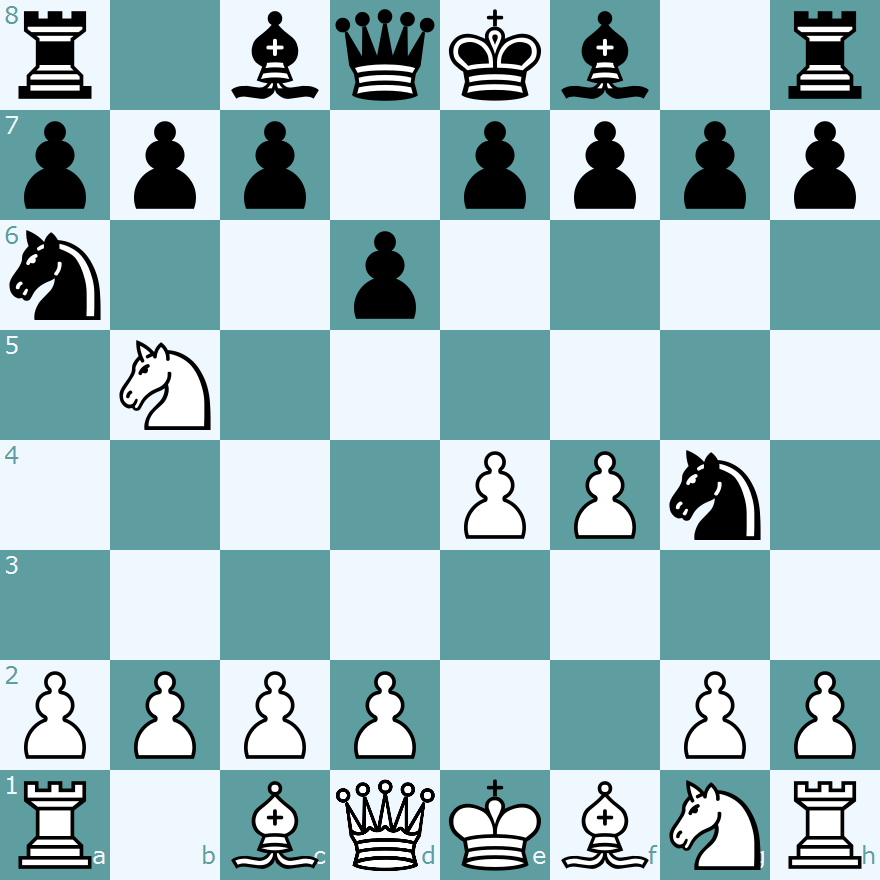
...and after Nxc7

The game can be won either by exploding the enemy king, or by checkmating him (see below for checkmate definition), or by opponent resignation. There are draws: by agreement, three-fold repetition, 50-move rule, and stalemate (stalemate is when the player to move has no legal move).
Any move that causes the explosion of one's own king is illegal. In particular, kings cannot capture because they would explode in the process. In contrast to standard chess, the two kings can stay on neighbouring squares.
Check is defined as in standard chess, with one exception: if the two kings are on adjacent squares, neither king is considered to be in check, even if threatened by another piece (as the capture of one king would cause the explosion of the other). Moves which would open the king to check, or leave it in check, are normally forbidden - but this restriction does not apply if the executed move causes the explosion of the opponent's king. King explosion takes precedence over check.
Checkmate takes place if the player is in check, and is neither able to remove the check, nor to immediately explode the opponent's king.
Hints, Tips, and Tricks
If any piece adjacent to the king is taken, the king explodes and the game is lost, so watch for any threat to the pieces adjacent to your king. It is usually a good idea to keep your king mobile, and avoid having pieces on adjacent squares. As the king in the corner has limited mobility, castling is usually not recommended.
A lone Queen can checkmate the king, but K vs K+Q endgame is not always lost. The saving idea is to keep the king adjacent to the enemy king. This applies to many situations with material advantage, the losing side should try to connect the kings, while the winning one should cut off the enemy king from their own one.

Checkmate

Draw
There are a lot of opening traps, in particular double attacks on the pawns adjacent to the king. The most frequent trick of this kind is 1.Nf3 Nf6 2.Ne5 and black can not defend the king from explosion on f7 or d7. Possible defences against 1.Nf3 are 1...f6 or 1...e5 (and if 2.Ng5, then 2...f5).
Example games
Additional info
The following sites offer a lot of atomic information (commented games, strategical and tactical hints, detailed rules explanation):
Game Page Help
The Action Bar

The Action Bar is the most important part of the game screen, this is where you interact with the game by entering moves, conditional moves, comments, draw offers, resignations, and much more (if you are not viewing one of your own games, the Action Bar is not shown). The Action Bar is in four parts, from left to right:
- The Move Input Box: where your move or conditional move is shown; it is possible to type into this box, but not recommended, you can enter your move by dragging and dropping the pieces on the board.
- The Action Selection Dropdown: this is where you select the action you want to do, for example, move, enter a comment, accept a draw offer, claim a draw, etc. Only the actions which are relevant to the current game are shown.
- The Continue Button: this button sends your action back to our server; sometimes you might see a pop-up text box before the action is sent, this is so that you can write a message to your opponent. You can set your preferences so that this box is always shown to confirm you move (under the "Chess Board" tab "Confirm moves before committing), some people find this helpful as a "blunder check".
- The Next Game button: clicking the button will take you to the next game for which it is your move.
The Game Information Panel

Under the Action Bar, you should find the Game Information Panel. This gives you more information about the game; because there is too much information to see on one screen here, it is arranged into "tab"; you can move between the various screens by clicking the buttons, from left to right:
- Game Overview: this tab shows the full history of the game, including comments (you cannot read the comments from another player's game, unless the game is marked as "public"), leave taken, etc. You can click the moves to see the position on the chess board.
- Hide Comments: this tab shows the moves of the game only, without the distraction of the comments shown on the game overview tab.
- Material Balance: this tab shows the captured pieces in the game. If you are playing CrazyHouse chess, or a similar game, you can drag pieces from here to the board to make a "drop".
- Tags: You can "tag" games, this makes it easier to come back to games, you can find the games you have tagged from the game database screen.
- Variant Information: this tab is available for some chess variants, it will show you a description of the variant.
- Opening Book: In standard chess games, this tab will show you information about the chess opening you have been playing, taken from the Game Explorer.
- Analysis Board: Opening this tab will overlay an "analysis board" on the main chess board; you can move the pieces around freely on this board to try out various ideas in the game.
- Engine Analysis: This tab allows you to analyse the game using a chess engine; because the use of engines is not allowed on SchemingMind, this tab is not available for ongoing games.
- Share: The share tab will allow you to share your game on social media (if someone becomes a member by following one of your links, you will be rewarded with a complimentary extension to your full membership); you can also download the game as either an animated GIF or in PGN format, and you can copy the current position to your clipboard in FEN format.
- Help: If you are reading this, you have already figured out what the help button does!
The Chess Board
The chess board shows the current position in your game; if it is your move, or if you can enter a conditional move, you can drag and drop the pieces on the chess board.
If you wish to castle, simply drag your king over the rook on the side you wish to castle on. When you promote a pawn, you will see a pop-up prompting you to select the promoted piece.
We have a number of different designs for chess boards and pieces, you can select the one you prefer from your personal preferences.
Under the chess board is a navigation toolbar (this toolbar looks slightly different if you are looking at the analysis board).

From left to right:
- Settings: This button will bring up your chess board and pieces display settings.
- Move to Start: This button will show the start position of the game.
- Previous Move: This button will move position shown on the board back one move.
- Next Move: This button will show the next position on the board.
- Last Move: This button will show the current position on the board.
- Flip: This button will show the board from the other player's perspective (by default you see games from White's perspective unless you are Black; you can select an option to always show the board from White's perspective in your personal preferences).
- Animate: If you are not looking at the last move in the game, this button will animate the game from the shown position to the last move.
- Stop Animation: This button will stop the animation.
View this article in the Knowledge Base.